Apple, the company which has developed its own mobile operating system called iOS, also has an official store where its users can download and install new applications. It was launched in July 2008, with 500 applications. It presently has over 1.8 million apps and is the major source of delivering tools to the users. The apple store has both iPad OS and iOS applications, developed by people around the world. The company makes sure every application is compatible with many Apple devices including Apple TV, and their smartwatches. Because of this, the company makes sure every app finishes what is called beta testing and review. The app store has also a high rejection rate, and it is important to know the correct steps to submit your application correctly.
It is one of the largest application stores for mobile apps and only lags behind Google’s play store in the number of applications. Since the company is more strict than many similar stores it may seem difficult to launch your application in the store. But applications developed for Apple’s app store gain more revenue than the applications developed for the Android Platform. Apple has paid more than 100 billion US dollars in revenue for developers since the store has started. Users are more interested in paying for the applications and in-app purchases in Apple devices so it is more profitable to develop for the iOS platform.
Steps in uploading ios applications to the app store
By correctly following all the steps, developers can easily eliminate rejection from the store and get certified by the store. Following are the important instructions on how to submit an iOS app in the official Apple store. We will also see how the approval process takes place and what to do if your application does get rejected in the app store.
Code signing
Once you have your developer program account, you need a separate distribution provisioning profile and a certificate for distributing the app to the app store. This is because the default developer program account comes with a provisioning profile for specific devices. The easiest way to do this is with the Xcode development environment. It will handle device registration, creation of certificates and signing identities once automatic signing is turned on. Here is how you enable automatic signing
- Add your developer account to Xcode if you haven’t. Click on the top menu and select Xcode, and then preferences
- Click on “accounts”, navigate to the "+" sign and then enter apple ID
- Enter the Apple ID and password and sign in with your developer account
- From the project editor choose a target and select general scroll down to the signing and expand the settings with the triangle option
- Click on "automatically manage signing" and select your team
Xcode will automatically detect new devices and register them to your team provisional profile as it is a prerequisite for the app launch to occur in the device.
Create an app store connect record for your app
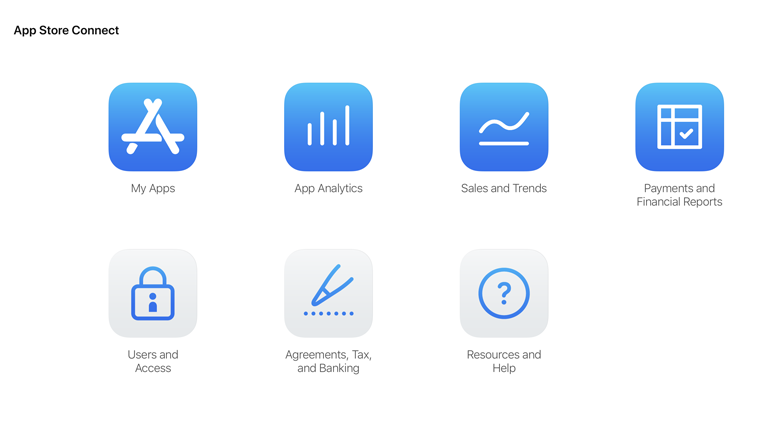
You can create an apple store connect account by being the team agent and enrolling into the developer program with your Apple ID and your password. This will create your own app store connect organization. You can also be invited for Admin, app manager or a technical role by users in existing app store connect organizations. Through App store connect, one fills in all the necessary information which include terms of payment. These steps are necessary for paid apps.
- Click on “agreements”, “tax and banking”, and then click “request” under “request contracts”
- Review the contract form that appears and agree on terms.
- Click “set up” under the contact info column. Here you will add your contact information.
- Under the bank info column click “set up” and add your bank account information.
- The tax form must then be filled in by clicking “set up” under the tax info column.
After completion of the above, Apple will verify the information you have provided and the contract will now appear in contracts in effect. This process takes about an hour.
After this step, you can create your app store connect record by correctly adding details like platform, app name, bundle ID and SKU number. You cannot change these details later, so it is better to do it after verification. You should use keywords in your app name to optimize the discovery rate. The bundle ID must match exactly with the Xcode project info.plist file. The SKU number is up to you to decide and enter.
Archive and upload application through Xcode
Before submitting your app for review, you must upload the build project into Xcode, which can be done in the following manner.
- Select “Generic iOS Device” as the deployment target in Xcode
- Choose “product” from the top menu and click on “archive”. This will launch the Xcode organizer which will display other archived files.
- With the current build being selected, click on “upload to app store” in the right-hand panel.
- Select your credentials and click on “Choose”. In the next window, upload the build by clicking on the upload button.
Click Done once this process is complete. This way you are one step closer to your app launch.
Fill in the app’s metadata
Under the Apple store connect record, one can easily fill the application metadata like privacy policies, languages and categories it belongs to.
- To do this, first select its price tier on the “price and availability" page.
- Under the “features” tab, you need to add all your configurations to any app store technologies in your app, like the game centre and in-app purchases. At this stage, your application will be marked with the yellow dot to tell you that you can add further information and to “prepare for submission”.
- Upload your screenshots for the app in JPEG format. You then need to enter the app’s keywords, description and support and marketing URLs.
- In the “general app information” tab, upload your app icon, version number, and copyright information. The app icon must be 1024 * 1024 pixels and the version number should match with Xcode.
- Rating is to be filled after this carefully, as your app can get rejected if the information is dishonest.
- After that in the app review information section enter your contact information, notes for the reviewer and set the version release date.
Submit app for review
Scroll to the build section for the apple app store connect record. Click on the “select the build before you submit your app” button. Click the build you uploaded through Xcode, and then select submit for review after you save the selection. Answer the export compliance, content rights and advertising identifier questions.
Check the status of your app
You can check the status of the application by selecting activity on the top horizontal menu and then clicking app store versions in the left-hand panel. It takes about 24 hours to get your app approved by the apple store. You will be notified via email about the status of your app at each stage. If you are on a tight schedule and need to release your app in accordance with a specific event or you need to update your app with bug fixes, you can request an expedited review.
When your application has been reviewed successfully, it gets published in the apple store. You can view the number of downloads, sales, reviews and ratings directly from your app store connect.
What If your app gets rejected from the app store?
If your application is rejected, you will have to resubmit your app for review after making the necessary changes. You can submit an appeal if you believe your application is wrongfully rejected. The most common reason for rejection is performance issues within the app. Using a bug reporting tool will help fix your app performance in the beta testing phase.
Conclusion
It is important to know the right steps in the upload process of apps to go through with the app launch process. With the right development and submission practices, one can easily get multiple iOS apps ready to download for millions of people. Nextbrain Technologies is one of the leading mobile app development companies in Bangalore, India. It provides end to end app development services in both iOS and Android platforms. It also provides constant client support in the development process and therefore has gained a number of clients around the world.

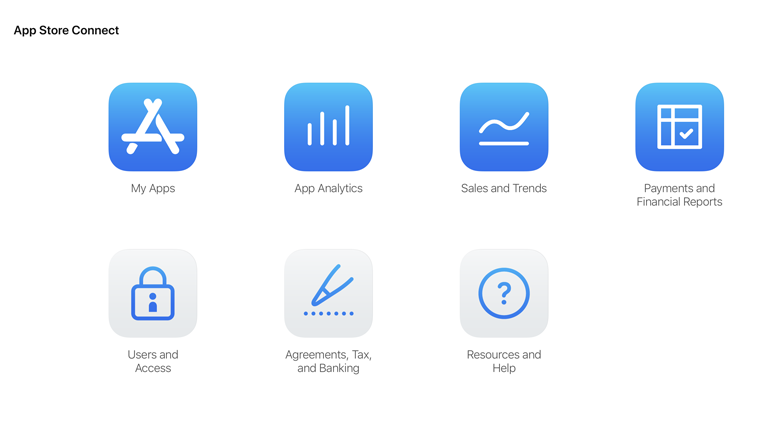

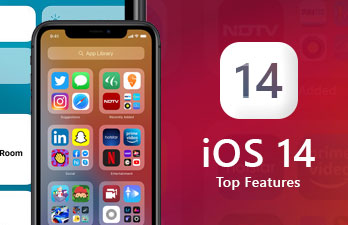
Saran
May 05, 2021 Author